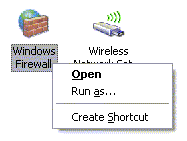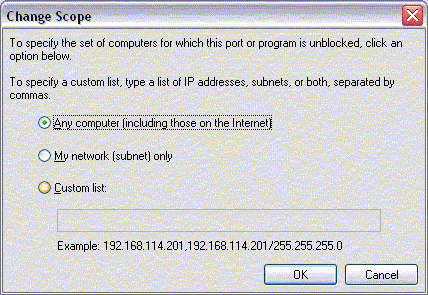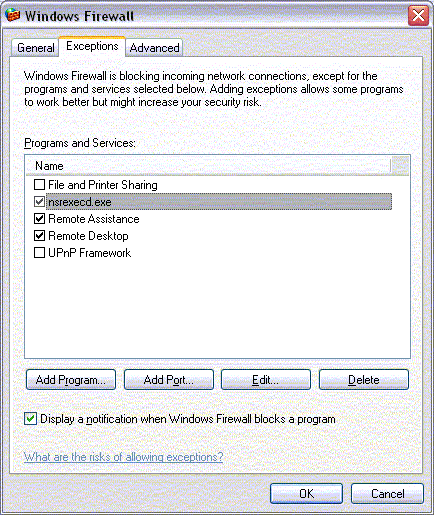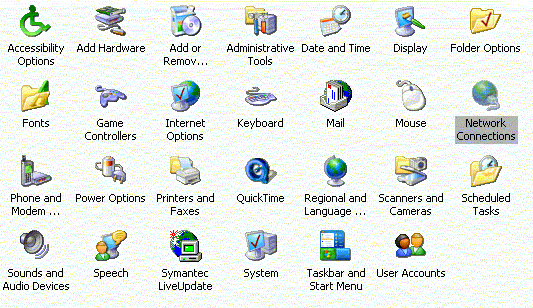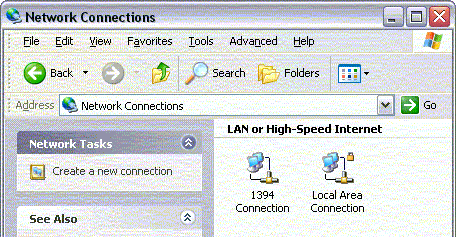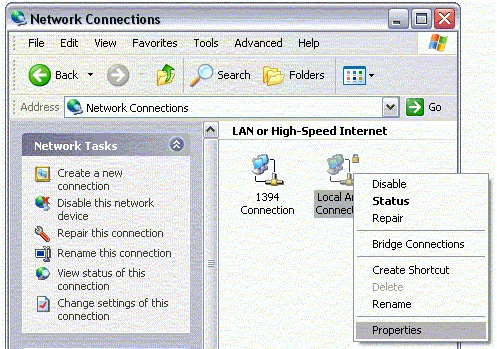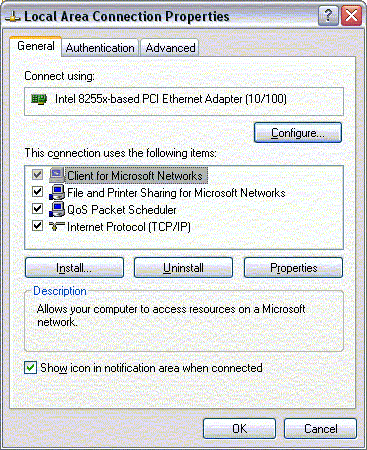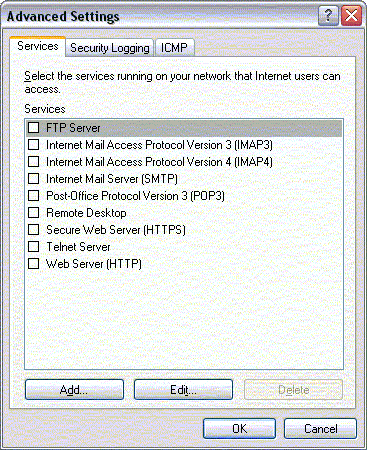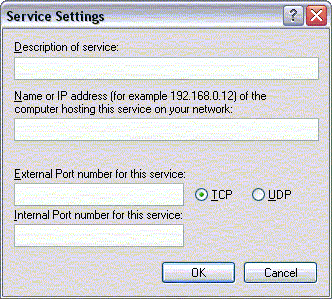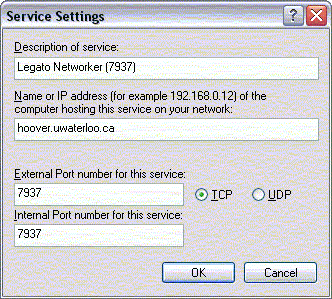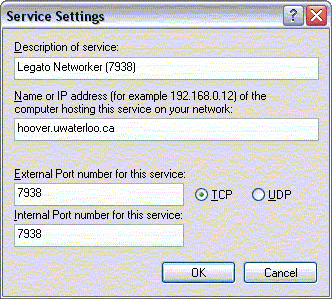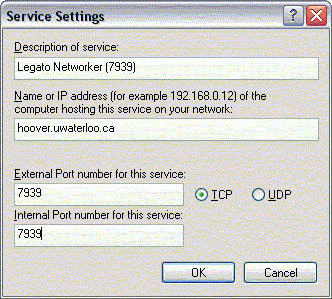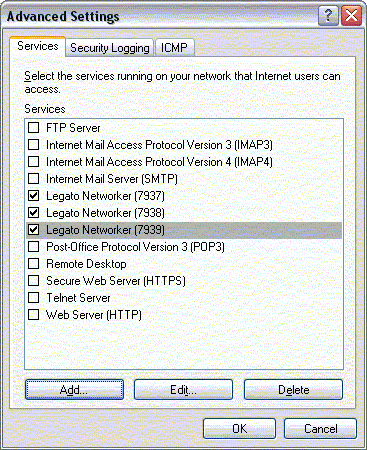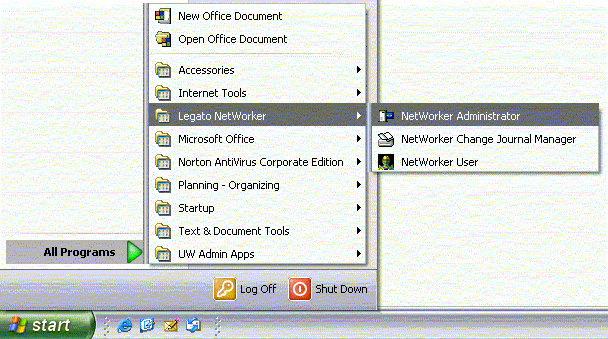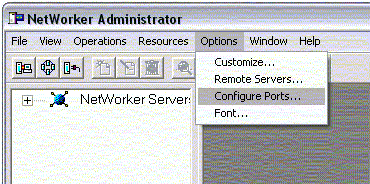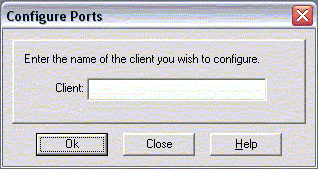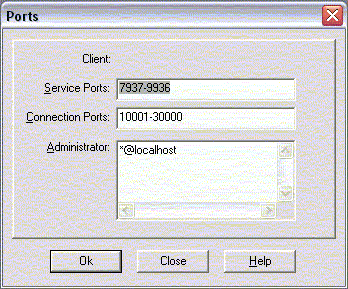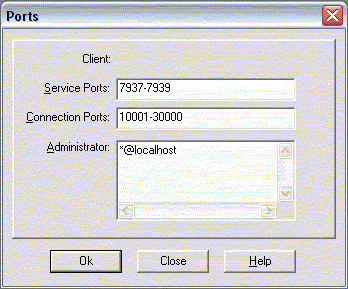The Windows XP Internet Connection Firewall (ICF) or Windows Firewall can
be used to protect your computer from unsolicited network traffic. It operates
in the background and only allows network traffic through to your computer
if it determines that your computer initiated the contact. This poses a problem
with the backup process which is initiated from the backup server. When it
is time for your computer to be backed up, the server reaches out and contacts
the Legato Networker client software that is installed on your computer. With
the firewall turned on (enabled), this connection from the backup server is
blocked because your computer did not initiate the backup request. To get around
the firewall blocking the backup process, you need to open a hole in the firewall
to allow the backup server to contact the Networker client software on your
machine.
The process you follow is different depending upon which Windows Service
Pack is installed on your computer. To determine which Service Pack you are
running, Open My
Computer and select "About Windows" under
the Help pull-down menu. If a Service Pack has been installed,
the version displayed with contain the text "Service Pack 1" or "Service
Pack 2".
As with installing software, both of these operations must be conducted using
an account with Administrator privileges.
Step1: Find and launch the Windows
Firewall program under the Control Panel

|
The Windows Firewall program is located
under the Control Panel (Start-Control
Panel).
If you are not logged on with an account that has administrator
rights on the workstation, you can use the "run as" option to switch
into an administrative user for these steps: while pressing the shift key, right-click on
the Windows Firewall icon and select "Run
As..." and then
use your local admin account credentials to launch the Windows Firewall
control panel with the ability to modify the settings (below).
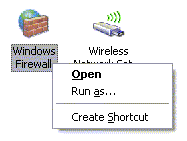
|
| Step 2: Add the Networker client program to
the Exceptions list. |
On the Windows Firewall menu, select the Exceptions tab
(below)

and click on "Add
Program..." button and browse to the Networker client
program executable (C:\Program Files\Legato\nsr\bin\nsrexecd.exe). Make
sure you select nsrexecd.exe not nsrexec.exe.
|
| Step 3: Set the scope of access for the nsrexecd.exe
program |
You need to set the scope of
access that you will allow for the nsrexecd program (i.e. how far will
you accept external connections). Click on
the Change Scope... button and select the Custom
List option.
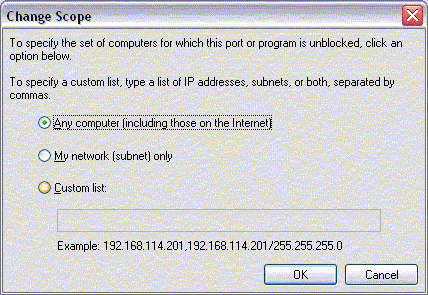
In the space provided below the custom list, enter the IP address of
the IST backup server: 129.97.129.70 and
then click OK.
|
| Step 4: Verify settings |
Verify that nsrexed.exe
is in the list of exceptions and is checked (below).
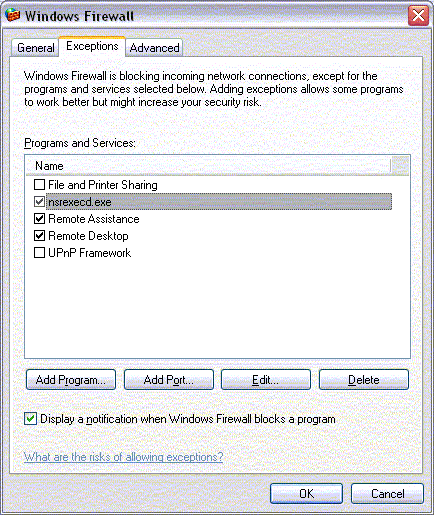
Click OK to close
the Windows Firewall configuration program. |
| Step 1: Launch the Network Connections Control
Panel |
To modify the Internet Connection Firewall
settings under pre-Service Pack 2 versions of Windows XP, you must use
the Network Connections Control Panel. This can be found under the Control
Panels (Start-Control Panel). Find and double-click on the Network
Connections icon.
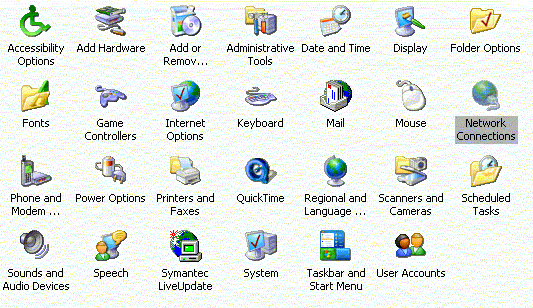
|
| Step 2: Configure the current network connection |
You may have several different network connections.
The Local Area Connection is likely the one that you are using. Any ICF-enabled
Network Connection will have a little lock icon in the top right corner
of the icon (see Local Area Connection below).
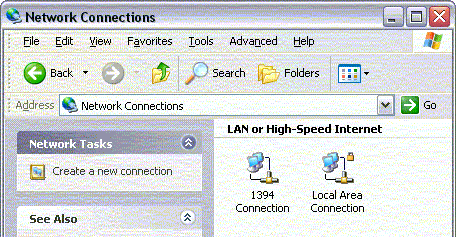
To edit the properties of the network connection, right-click on the icon and select the Properties option from the resulting popup
menu (below).
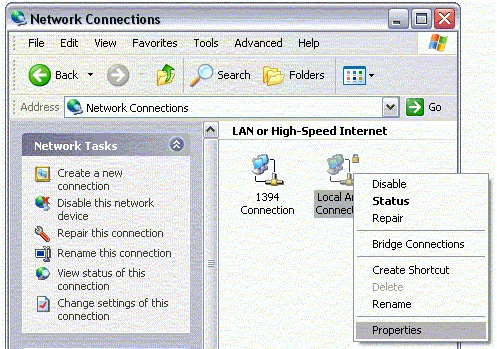
The Properties menu (below) will appear for the network connection. This
menu is used to configure the network connection.
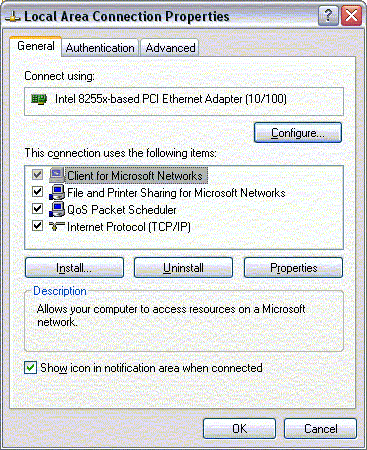
|
| Step3: Open the Firewall Settings menu |
Verify that the Internet Connection Firewall
is enabled (checked). To configure ICF you need to select the Advanced
tab on the Properties menu (below), and click on
the Settings... button.

|
| |
In the Advanced Settings menu, there will
be a list of default services that Microsoft has pre-configured
for Windows XP (below).
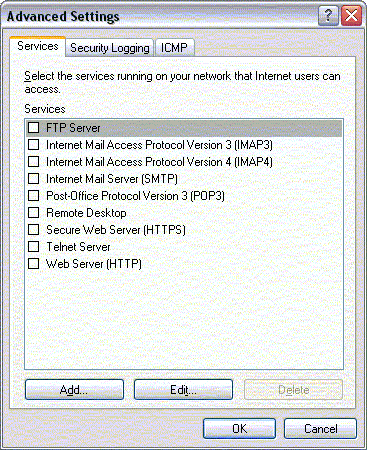
Since Legato is not one of the services listed, it must be added to the
list. Click on Add...
|
| Step 4: Add the Legato Service ports to the
list of firewall services |
The Service Settings menu will appear (below).
It is here that you add a service and open a hole in
the firewall to allow unsolicited traffic to a specific network port
on your computer.
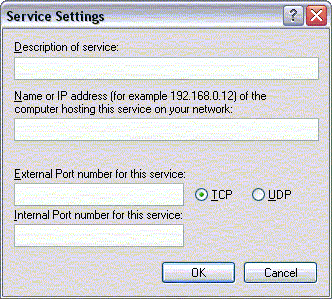
The IST backup server for the workstation backup service is called "hoover".
It will need to be able to contact your computer on three TCP ports (7937,
7938 and 7939). You cannot enter a range of port numbers so you will need
to make three service entries (one for each port). The name isn't significant
but you should choose something that will remind you of its purpose. In
the examples below, the name is simply "Legato Networker" and the port
number; the remote server is "hoover.uwaterloo.ca" (required) and the TCP
port numbers are 7937,
7938 and 7939 (required).
|
| |
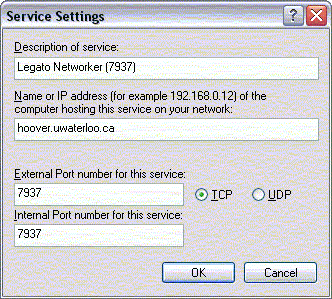
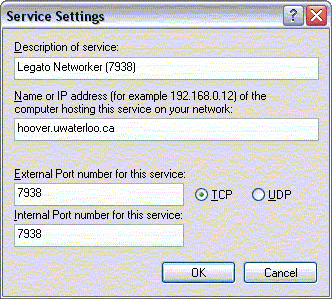
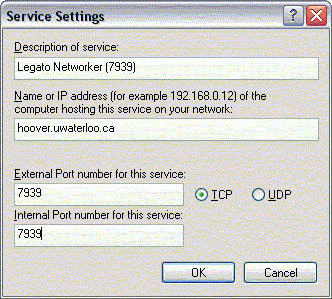
|
| Step 5: Verify the ICF settings |
When you are done, you should have three
entries in the Services list that will allow the IST backup service (Legato
Networker) to access your computer from the server hoover on TCP ports
7937, 7938 and 7939 (below). Ensure that the three services are enabled
(checked).
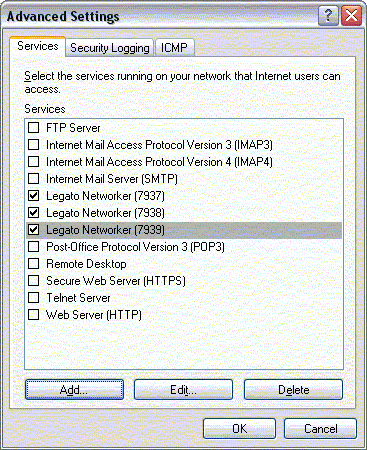
Click OK to dismiss the Advance Settings
menu and then click OK on the
network connection properties menu.
|
| Step 6: Launch Networker Administrator |
ICF will now allow the backup service to
contact your computer using three different TCP ports. By default, Legato
Networker is not limited to these three ports but will attempt to use
ports ranging from 7937 to 9936 (which is simply too many entries to
enter in the ICF services list!). The next step is to limit the Networker
software to the three TCP ports entered in the ICF services list (7937,
7938 and 7939). To do this, you need to launch the Networker Administrator
program which was installed when you installed the Networker software.
To launch the Networker Administrator, click on Start-All
Programs-Legato Networker-Networker Administrator (below)
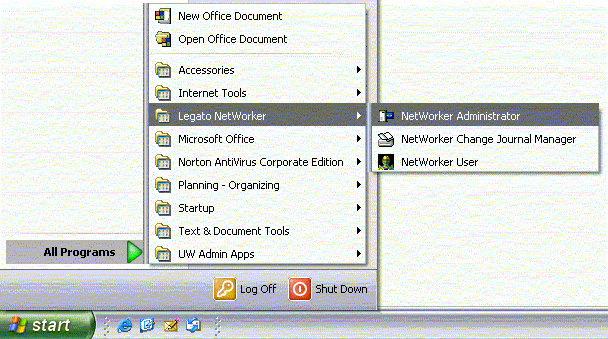
|
| Step 7: Start the Port Configuration module |
Select "Configure
Ports..." under the Options pull-down
menu of the Networker Administrator (below).
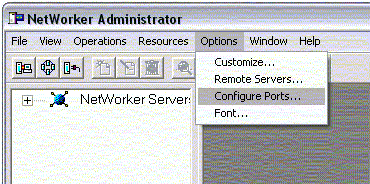
You will be prompted to enter the name of the client computer that you
want to configure. Since it is the local computer, simply click OK without
entering a name (below)
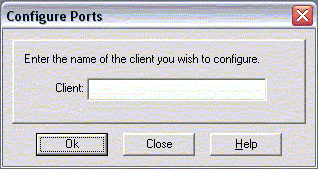
|
| Step 8: Modify the Service Ports to 7937-7939 |
The default ports will be listed (below).
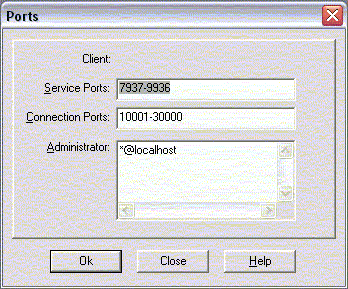
Modify the Service Ports to read: 7937-7939 (below) and
click OK.
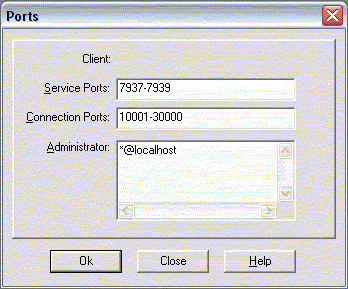
|
| Step 9: Exit Networker Administrator |
To exit/close the Networker Administrator,
select the Exit option from the File pull-down
menu. |